Wednesday, August 27, 2014
How to use Windows 7 - Personalizing your computer
Watch this video to learn how to personalize your Windows 7 computer. Change user picture, desktop background, sounds, text size an other settings. Watch the video to learn how.
How to use Windows 7 - Using email and the Internet
New to Windows 7 user experience? Even though there’s a lot in common with the version of Windows that you had before, you might still need a hand getting up to speed. Learn how to use email and Internet in Windows 7.
Click here to download the PDF for review
Click here to download the PDF for review
*** Other related articles ***
What is the differences between Windows XP and Windows 7 Video
How to use Windows 7 Video - Search and Finding your files
New to Windows 7? Even though there’s a lot in common with the version of Windows that you had before, you might still need a hand getting up to speed. Learn how to search and find files in Windows 7. Its easy, powerful and fast. Click on the video below to learn how.
Other related articles
What is the differences between Windows XP and Windows 7 Video
How to use Windows 7 desktop Tutorial Video
New to windows 7? Watch this video to learn about what's new with the desktop in Windows 7 compared to previous versions. Learn the basics of how to get around the desktop and get the most out of the productivity features of Windows 7.
Click here to download the PDF for review
Click here to download the PDF for review
*** Other related articles ***
What is the differences between Windows XP and Windows 7 Video
What is the differences between Windows XP and Windows 7 Video
Watch this video to see some of the differences between Windows XP and Windows 7. If you love XP, you'll love Windows 7 even more. Its easier and faster to use. With lots of new features to get more out of your computer experience.
Click here to watch the Video: Windows XP vs. Windows 7
Click here to watch the Video: Windows XP vs. Windows 7
Other related articles
How and Why should you upgrade Microsoft Windows XP and Office 2003
Tuesday, August 26, 2014
Plantronics DuoPro H171 Headset is a Hit
The Plantronics DuoPro H171 Headset is a hit with customers. Sounds much better compared to the old headset and it converts to how you prefer to wear it.
The headset that transforms to suit you
Best-in-class comfort and quality
Do you spend alot of time on the phone? Eliminate neck pain and keep your hands free to multitask by using a wired or wireless headset for your desk phone.
The headset that transforms to suit you
Best-in-class comfort and quality
- Three way convertible: over-the-ear, over-the-head, behind-the-head with optional neckband wearing styles
- Innovative T-pad headband design, perfect balance in over-the-ear format and soft ear cushion offer all-day comfort
- Voice tube or noise-cancelling microphone options
- Pivoting anti-twist microphone for optimal placement and performance
- Quick Disconnect feature lets you walk away from your phone while wearing your headset
Do you spend alot of time on the phone? Eliminate neck pain and keep your hands free to multitask by using a wired or wireless headset for your desk phone.
Interested? Click here to contact us for a quote
Wired or Wireless Headsets | Mobile Worker | Virtual Worker |
Office Worker | Contact Center
We would love to hear your feedback and comments. Please comment below.
Monday, August 11, 2014
How to Prevent Phone System Hacking
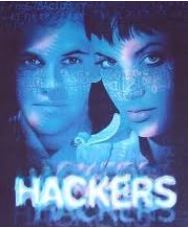 Has your phone system been hacked? Are you a victim of long distance fraud? Do you want to prevent system hacking? Then you need to take steps to protect your business from unauthorized international long distance calling. And avoid a costly surprise.
Has your phone system been hacked? Are you a victim of long distance fraud? Do you want to prevent system hacking? Then you need to take steps to protect your business from unauthorized international long distance calling. And avoid a costly surprise.Computer hackers have been known to the world for many years. A new kind of hacker has emerged recently targeting international long distance calling. These hackers gain access to your phone lines usually via your phone system and rack up thousands of long distance minutes without your knowledge. Before you know it, you have a hefty bill from your phone line or long distance provider and unfortunately you are responsible to pay it.
Phone companies have been warning their customers about criminal activity targeting phone systems of all brands for fraudulent usage. Many new systems have built-in security features that prevent fraudulent and unauthorized use. However, often the problem relates to systems without security passwords or the use simple passwords.
This is a list of recommendations and best practices that you can use to ensure maximum security for your phone system and phone lines.
1- ensure that you use passwords on your entire phone system including administrative access to the system, voicemail boxes, etc.
2- do not use simple passwords such as 1111, 2222 or 1234. Create passwords with at least 6 digits or 8, if possible.
3- never start passwords with a 0 or 1 and never use your own number or extension
4- change factory pre-set passwords, system passwords are available on the internet
5- change your password regularly, every 3 months is good practice
6- restrict international calls if possible or contact your phone provider and request for long distance access codes
7- password protect call back or call bridge phone system features with complex 8 digit passwords
8- disable unused extensions and voicemail boxes, if possible
9- if you’re using softphones, ensure that a complex unique 8 digit password is used
10- Phone systems are just like computers, ensure that you have the latest software and firmware updates.
There may be other steps you’ll need to take to ensure maximum security of your phone system. Its recommended that you contact your phone system provider for more information on how to conduct a security audit.
Is this information helpful? Please leave your comments.
Sunday, August 10, 2014
How to Setup Multiple Monitors in Remote Desktop Session
Multiple monitors provide more real estate for you to work with and be more productive. Spanning your computer work space to allow you to have more windows open and multi-task more efficiently.
Multiple monitor support for Remote Desktop Services (RDP) allows you to open a Remote Desktop connection expanded across all the monitors on the computer. The setup is simple. Click on the link below and follow the steps.
Subscribe to:
Posts (Atom)




